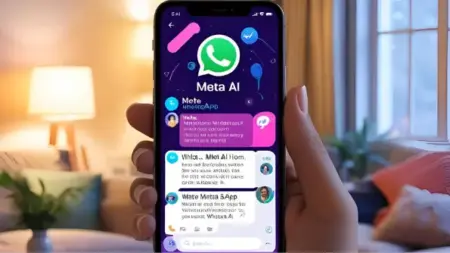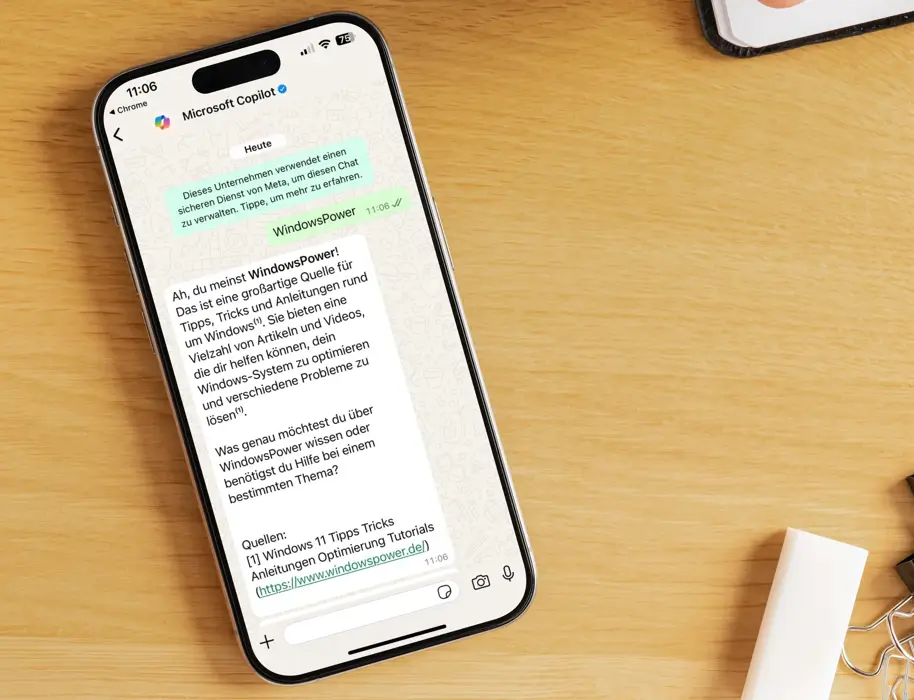Es kann viele Gründe geben, warum Sie Ihren WhatsApp Account kündigen möchten. Vielleicht haben Sie sich für einen anderen Messenger auf Ihrem Handy entschieden, da es mittlerweile noch andere Anbieter für Textmessenger auf dem Markt gibt. Oder Sie haben aufgrund der Übernahme von WhatsApp durch Facebook kein Vertrauen mehr in WhatsApp und Sorge um Ihre Datensicherheit.
Egal aus welchem Grund Sie, den WhatsApp Account löschen möchten, beachten Sie, dass Ihr Account mit einem einfachen Deinstallieren nicht tatsächlich gekündigt ist!
Whats App ist zwar mit Ihrer Handy-Nummer gekoppelt, aber das Entfernen des WhatsApp Account ist dennoch kein Problem.
Mit wenigen Klicks entfernen Sie den WhatsApp-Account von Ihrem Handy:
Kündigung des WhatsApp Account
Auch wenn Sie den Account gelöscht haben, werden bezahlte Gebühren nicht zurückerstattet. Deshalb ist es zwingend erforderlich den WhatsApp Account zu kündigen, ansonsten laufen diese Kosten weiter.
Wichtig zu wissen ist, dass alle Chats, Nachrichten oder Gruppen-Unterhaltungen durch die Löschung verloren gehen.
1. Kündigung des WhatsApp Account beim iPhone
· Starten Sie WhatsApp.
· Tippen Sie unten rechts auf „Einstellungen“ .
· Wählen Sie „Account“
. wählen Sie dann die Option „Mein Account löschen“.
· Nur durch Eingabe Ihrer Telefonnummer kann der Account gelöscht werden.
· Klicken Sie dann auf die Schaltfläche “Meinen Account löschen”.
· Ihr WhatsApp Account ist gekündigt.
2. Kündigung des WhatsApp-Konto beim Android-Smartphone
· Starten Sie WhatsApp.
· Tippen Sie dann rechts oben auf die drei Punkte und wählen Sie “Einstellungen”.
· Tippen Sie auf “Account”.
· Wählen Sie “Meinen Account löschen”.
· Durch Eingabe Ihrer Telefonnummer kann der Account gelöscht werden.
· Klicken Sie dann auf die Schaltfläche “Meinen Account löschen”.
· Ihr WhatsApp Account ist gekündigt.
| # | Vorschau | Produkt | Bewertung | Preis | |
|---|---|---|---|---|---|
| 1 |
|
Microsoft Windows 11 Pro | 1 Gerät | 1 Benutzer | PC... | 146,96 EUR | Bei Amazon kaufen | |
| 2 |
|
Microsoft Windows 11 Home | 1 Gerät | 1 Benutzer | PC... | 119,22 EUR | Bei Amazon kaufen | |
| 3 |
|
Windows | 1,29 EUR | Bei Amazon kaufen |


![USB-Laufwerke deaktivieren und aktivieren in Windows 11 [2025] USB Deaktivierung](https://www.windowspower.de/wp-content/uploads/2025/06/usb-deaktivierung-300x154.webp)